Draw Chart in LWC using chart.js
Leverage The art of Chart in our very own LWC
Reports
are the soul of any business. Though Salesforce provides the power of
customizable reports, it comes with limited filtering options. To solve this
limitation and spice up our visuals, we have something called “ChartJS”. For
any complex business reports, this shall act has a medium of simplicity,
providing visual extravaganza. By using ChartJs, we can make sure that
reports can be visualized much easier, also adding exponential power filters.
This intern will make your business float on Cloud Nine. All these can be done
in the new booming phrase “LWC”. Please find the steps below to achieve ChartJs
in LWC.
First Things First:
· Create the Lightning Web Component.
displayChart.html
<template> <div class="chart" lwc:dom="manual"></div> <div class='slds-box slds-theme_default'> <canvas class="pie-chart" width="800" height="450" lwc:dom="manual"></canvas> </div> </template>
·
Here’s the code for displaying the Chart in LWC component.
·
If you find anything difficult, feel free
to post the queries.
displayChart.js
import {LightningElement,api,wire,track} from 'lwc'; import {loadScript} from 'lightning/platformResourceLoader'; import ChartJS from '@salesforce/resourceUrl/ChartJS'; import {ShowToastEvent} from 'lightning/platformShowToastEvent'; import getLeadByStatus from '@salesforce/apex/LeadGraphController.getLeadByStatus'; export default class DisplayChart extends LightningElement { @track dataSet; @wire(getLeadByStatus) wiredLeads(result) { if (result.data) { this.dataSet = result.data; console.log(result.data); this.Initializechartjs(); } else if (result.error) { } } @api chartjsInitialized = false; renderedCallback() { if (this.chartjsInitialized) { return; } this.chartjsInitialized = true; Promise.all([ loadScript(this, ChartJS) ]) .then(() => { //this.Initializechartjs(); }) .catch(error => { console.log(error.message) this.dispatchEvent( new ShowToastEvent({ title: 'Error loading chartJs', message: error.message, variant: 'error' }) ); }); } Initializechartjs() { console.log("loaded"); var piechart; var ctx = this.template.querySelector(".pie-chart").getContext('2d'); piechart = new Chart(ctx, { type: 'pie', data: { labels: Object.keys(this.dataSet), datasets: [{ label: 'count', data: Object.values(this.dataSet), backgroundColor: ["#0074D9", "#FF4136", "#2ECC40", "#FF851B", "#7FDBFF", "#B10DC9", "#FFDC00", "#001f3f", "#39CCCC", "#01FF70", "#85144b", "#F012BE", "#3D9970", "#111111", "#AAAAAA"] }] } }); } }
Last but not least the backend of the ChartJs.
LeadGraphController.cls
public with sharing class LeadGraphController { @AuraEnabled(cacheable = true) public static Map < String, Decimal > getLeadByStatus() { List < AggregateResult > result = [Select Count(Id) leadCount, Status st from Lead GROUP BY Status ]; Map < String, Decimal > wrapp = new Map < String, Decimal > (); for (AggregateResult ar: result) {} wrapp.put(String.valueOf(ar.get('st')), (Decimal) ar.get('leadCount')); } return wrapp; } }


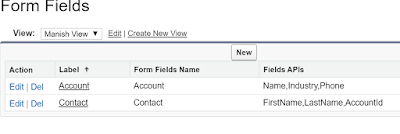
Comments
Post a Comment